Time Off Cloud lets you set up holidays for your organization. You can also add days to your holiday calendar that can block an employee from requesting time.
You can manage your company's holidays from the Settings->Holidays menu. We added some of the more common holidays for you when you started your account.
Holidays can be one or more days and will be displayed on the Admin and Employee Dashboard calendars. When an employee requests time over a holiday it will generate a warning for the manager so they are aware that the time is during a holiday period.
In the example below, we have added the day after New Year's Day as a "Blocked" holiday. This means that an employee will not be able to request Time Off on that day. This can be used to set blackout dates. Even though an employee can't request time on blocked days, an Admin or Manager can still enter Time Off for their employees on those days.
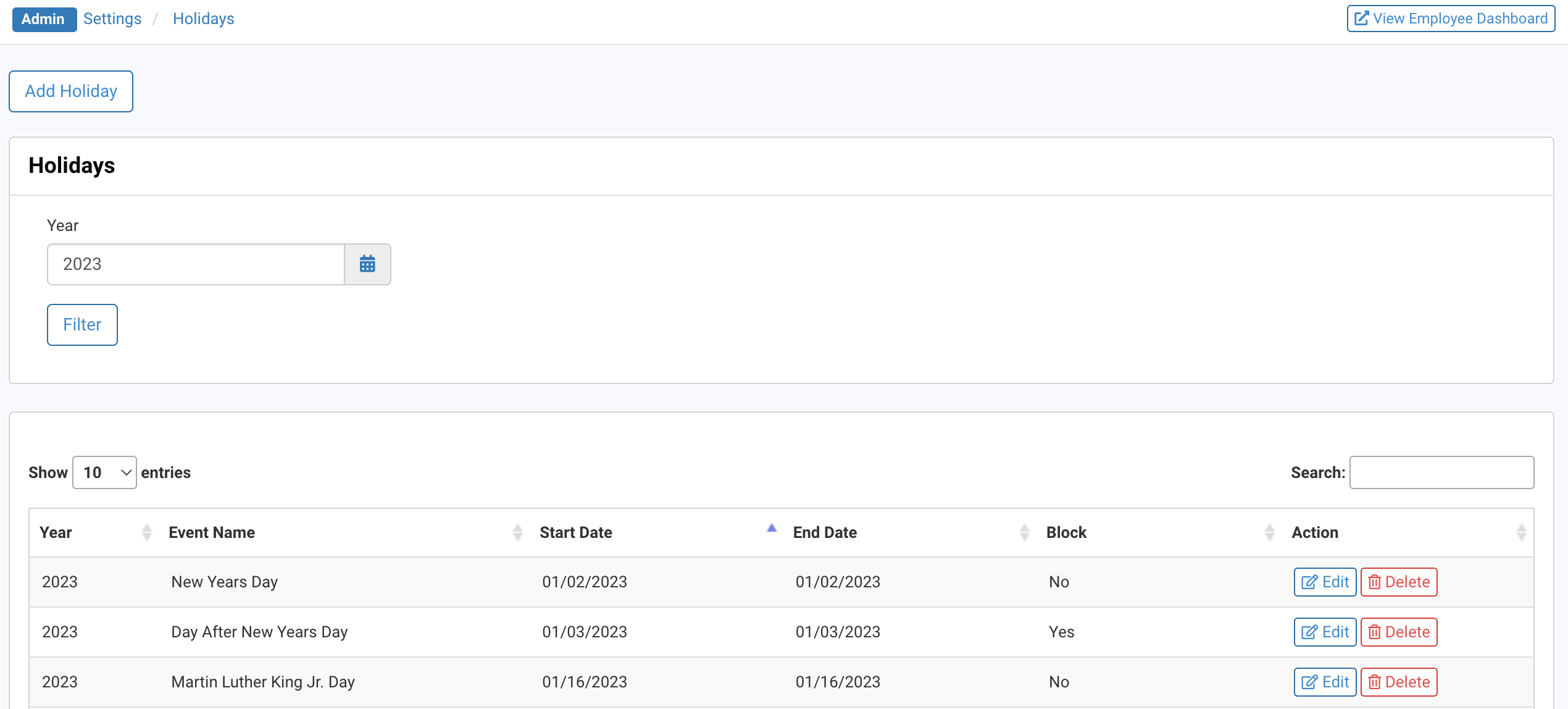
To add a new holiday, click the Add Holiday button near the top left of the screen as shown below.
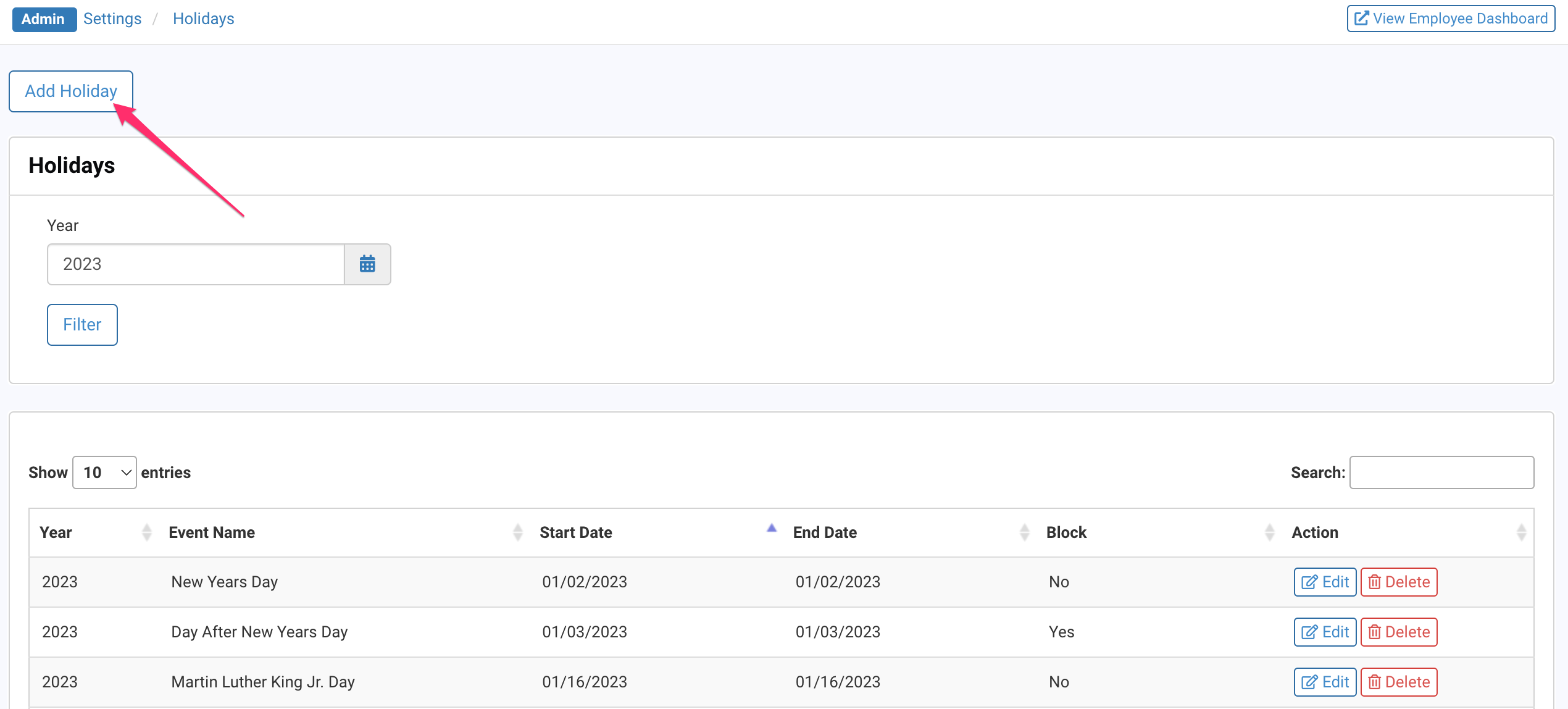
Fill in the Event Name, Description, Start Date and End Date as shown below. You can also, optionally, set the option to Block Employee Time Off Requests.
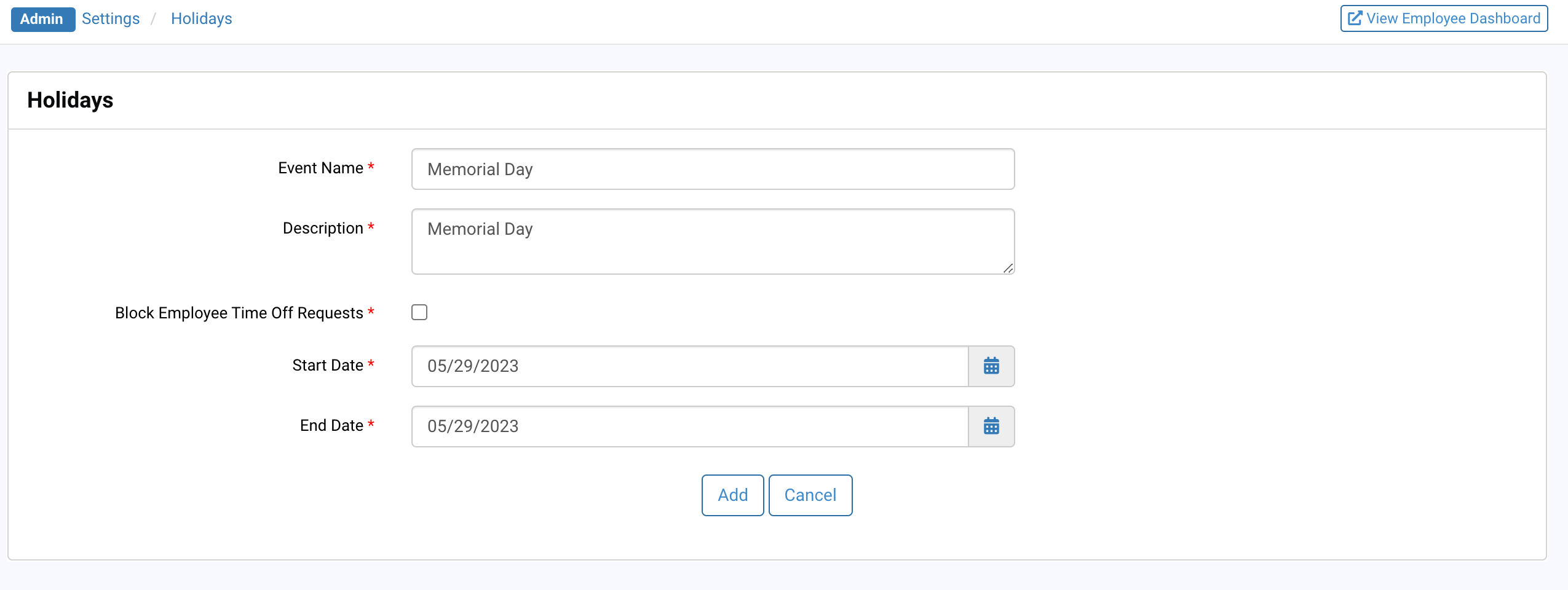
Once you have everything entered, click the Add button at the bottom to save your new holiday.
-1.png?height=120&name=Time%20Off%20Cloud%20-%20Flat%20(720x136)-1.png)