Requesting Time Off is a quick and easy process. It can be done from the Time Off Cloud web portal or from the app on your smart phone.
From the portal:
Click the green "Take Time Off!" button from any screen in the portal.
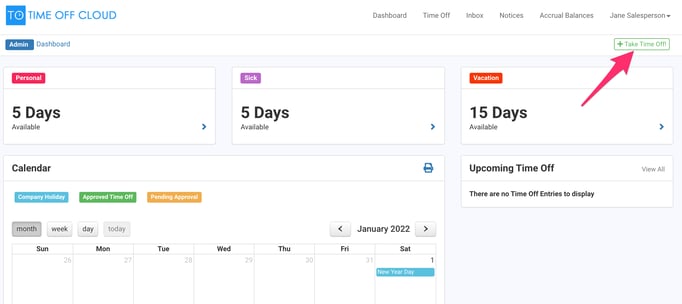
Fill in all necessary information. Then click the "Request Time Off" button at the bottom.
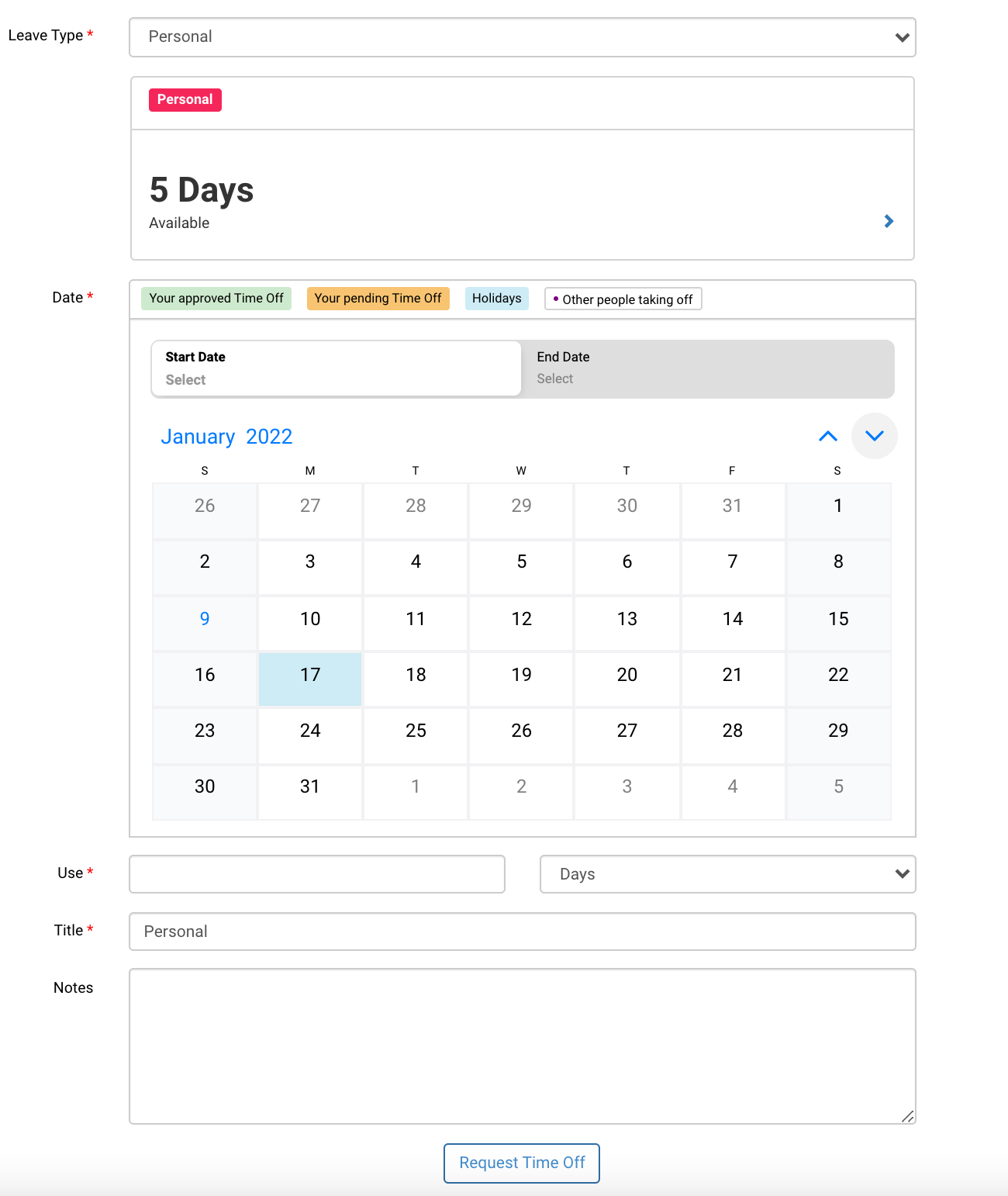
You will get a message that the Time Off was requested successfully, then be redirected to the Time Off Requests screen, where, as you can see, the request is pending approval.
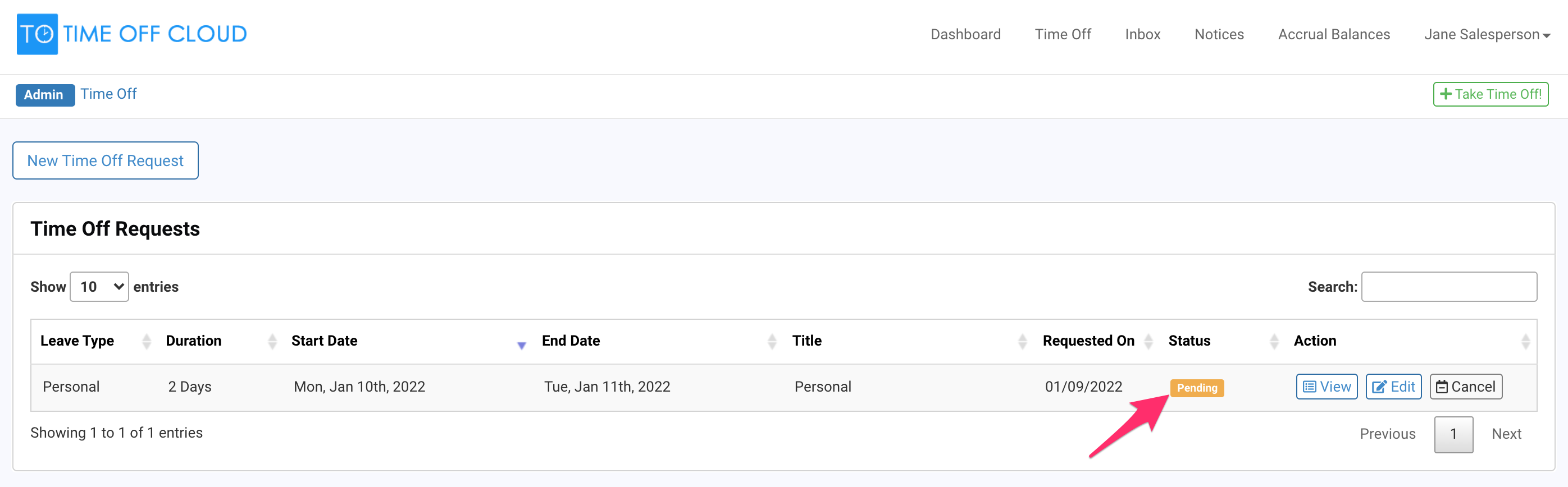
From the Mobile App:
Touch the Leave Type you would like to request Time Off for
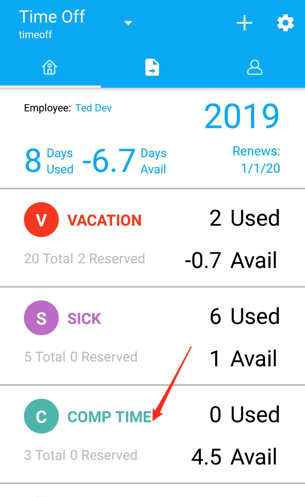
Touch the "Use Time Off" button at the bottom of the screen.
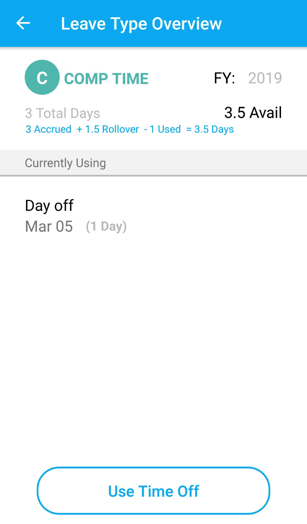
Fill in all necessary information. Then touch the "Next" button at the bottom.
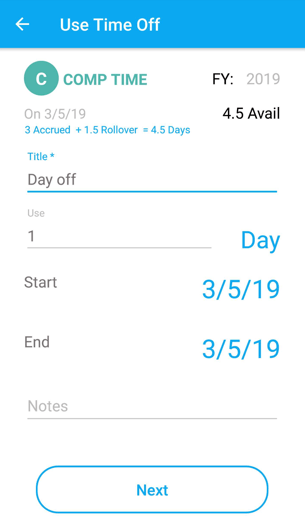
After you review the details, touch the "Send Request" button at the bottom of the screen.
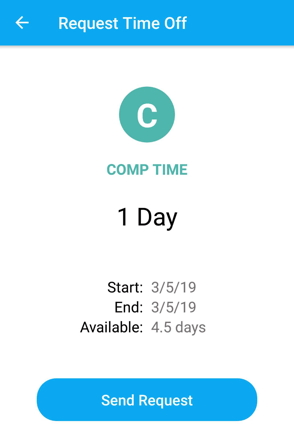
You will see the request as Pending until your manager approves or declines your request.
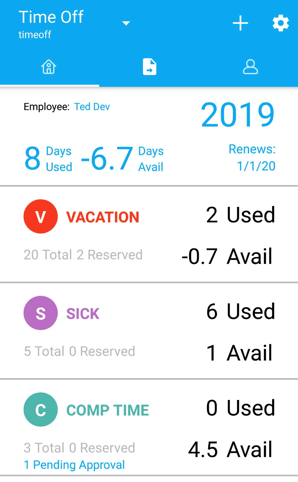
Meanwhile, your manager will receive an email that will look something like this:
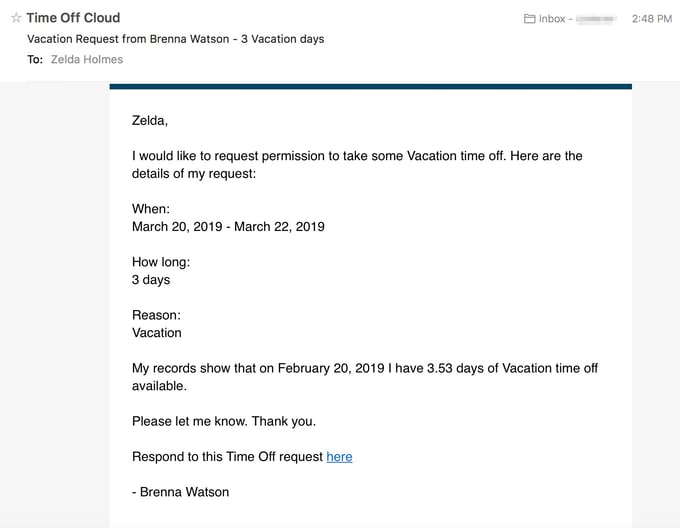
Once the manager has approved (or declined) the request, the employee will receive an email informing them of the details.
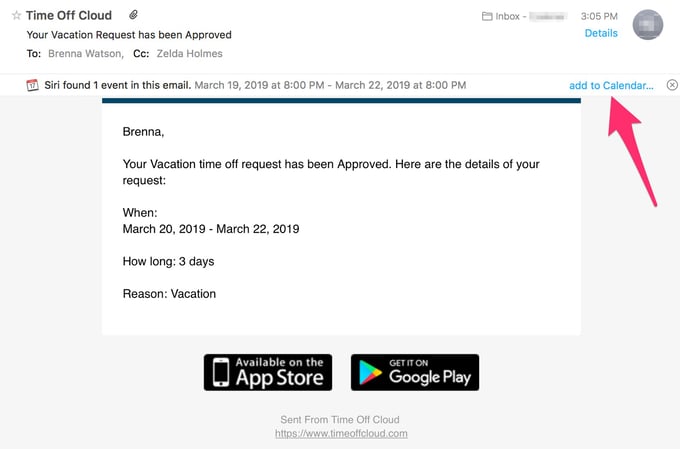
Take note of the feature "add to Calendar," which automatically adds the vacation days to your Calendar.
On your phone, if you have enabled Push Notifications you will receive a notification similar to the one below indicating your request status.
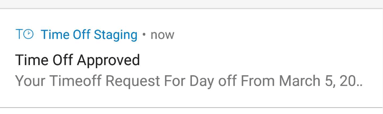
Touching the Push Notification will take you to the Time Off request in the Mobile App
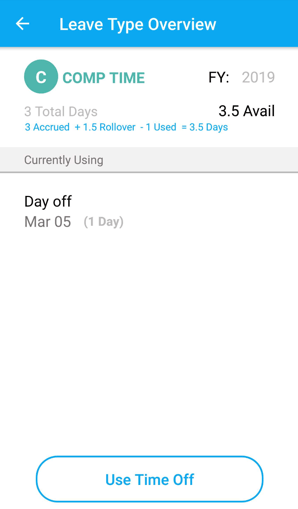
And that's it! Now all that's left to do is look forward to your vacation!!
-1.png?height=120&name=Time%20Off%20Cloud%20-%20Flat%20(720x136)-1.png)