Reacting to Employee Time Off requests is done in the Time Off Cloud Admin Portal. This functionality is available to Managers, Admins and Account Owners. Note that Managers can only approve Time Off Requests for their own employees.
When an employee requests Time Off you will receive an email notification that looks something like this:
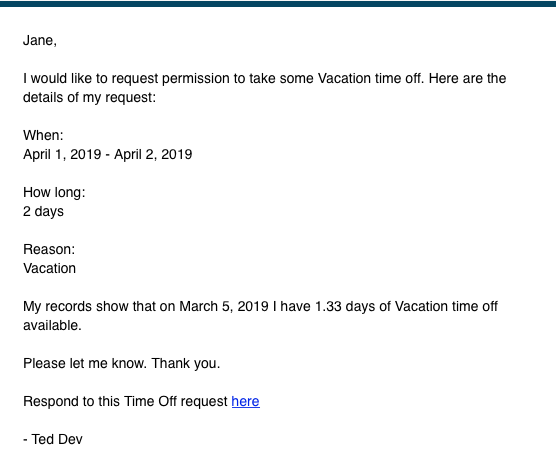
Clicking the link in the email will take you right to the Time Off request in the Portal if you are currently logged in.
From the portal you can easily see if you have any pending Time Off requests to review:
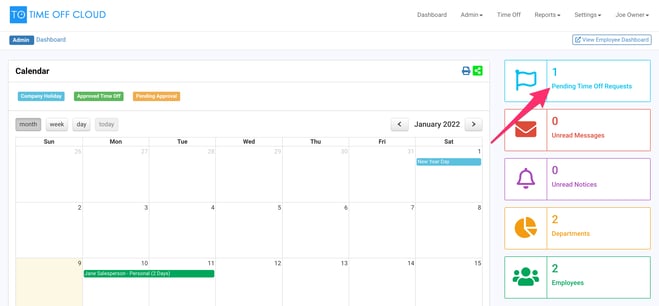
Click the Time Off menu link
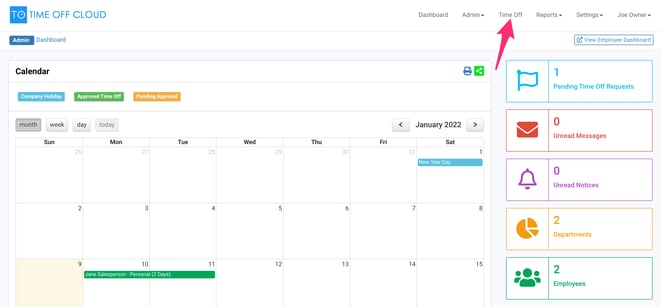
This will take you to the Time Off Request list. For your connivence Pending Time Off Request will be at the top of the list in the order they were requested.
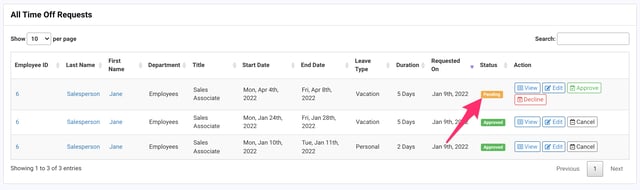
From here you can either click the Approve/Decline buttons or the View button to see more details. Viewing the Time Off Request will show if there are any Potential Conflicts or Warnings.
Potential Conflicts are when an employee in the same department had requested one or more of the same days off.
There are several warnings that can be generated. One Example is if the employee has requested to take more Time Off than they have available.
Once you have made a decision, you can click the Approve Request or Decline Request buttons at the bottom of the page. You can also edit the request if this has been enabled by your Administrator.
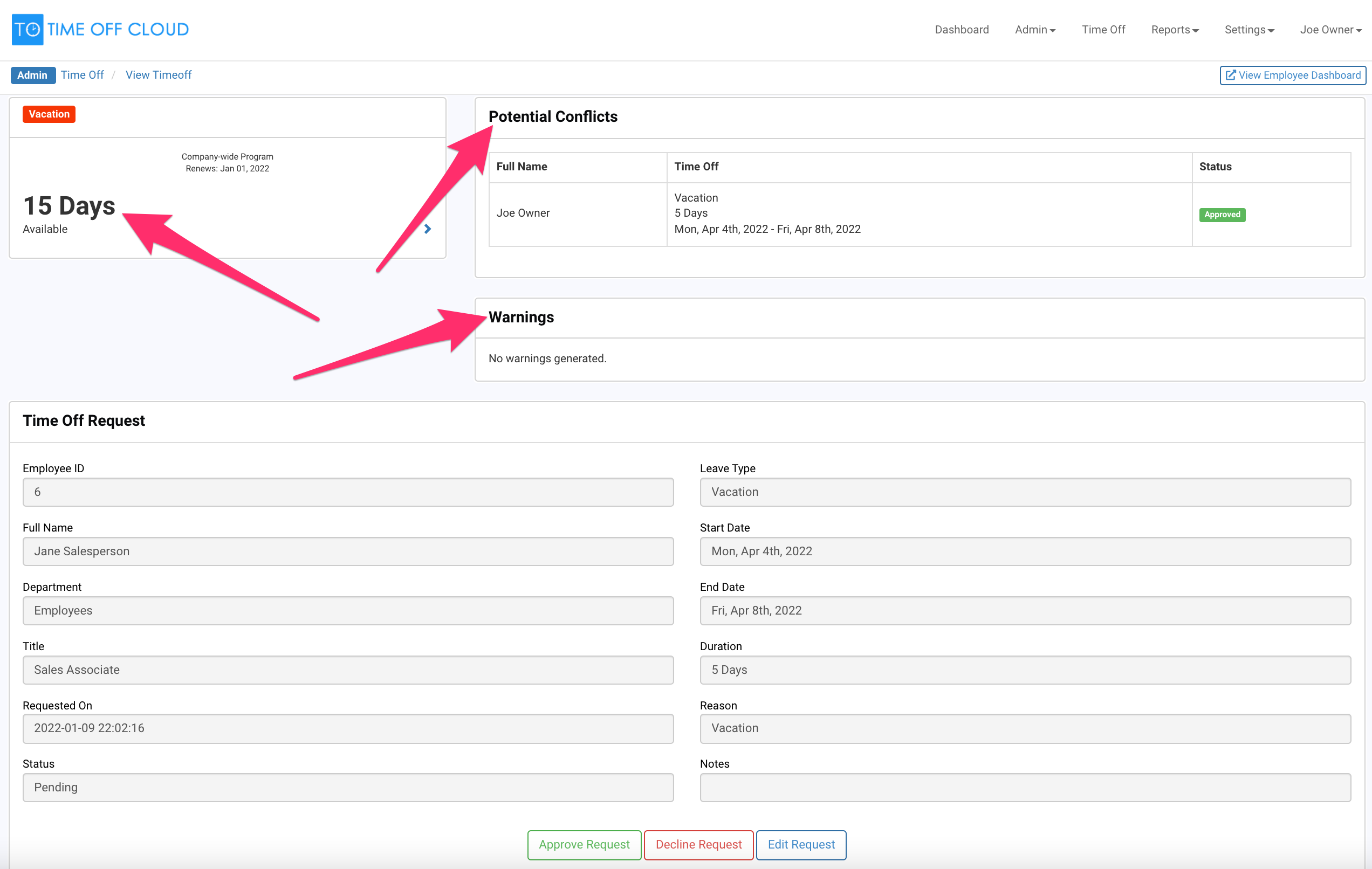
A dialog will pop up asking you to confirm your decision. You can also enter an optional comment that will be sent back to the employee.
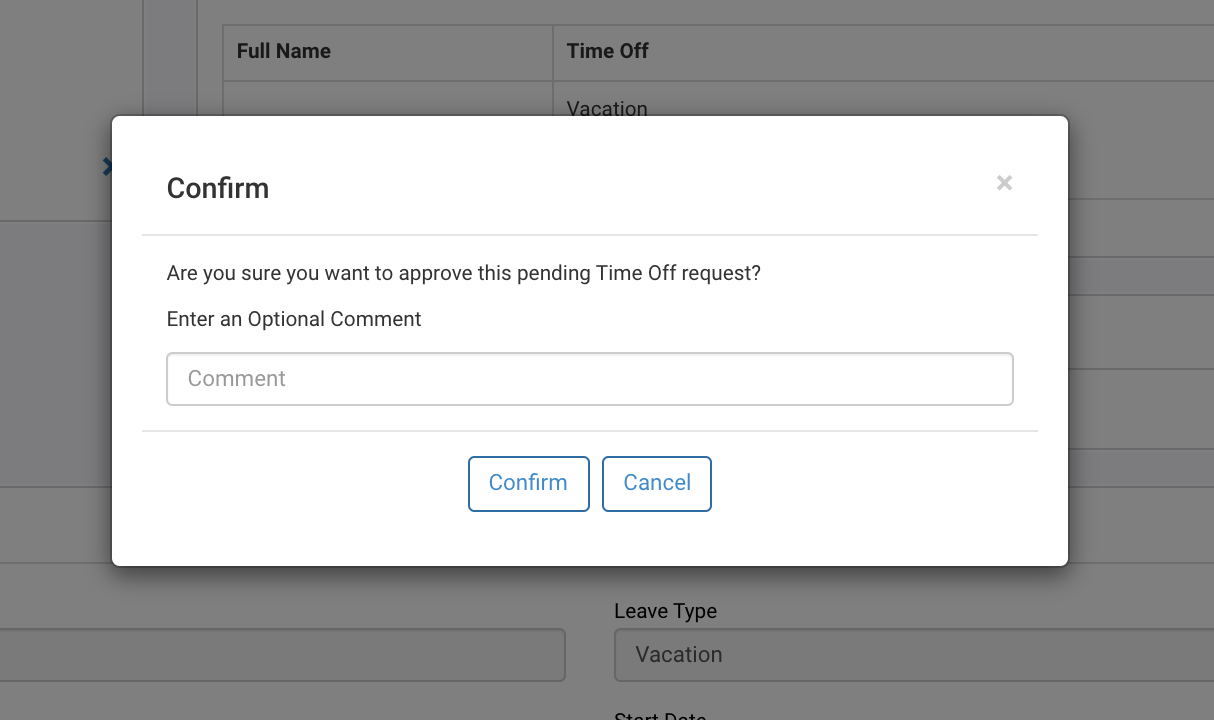
The Time Off Request is shown as Approved in the Time Off Requests list now.
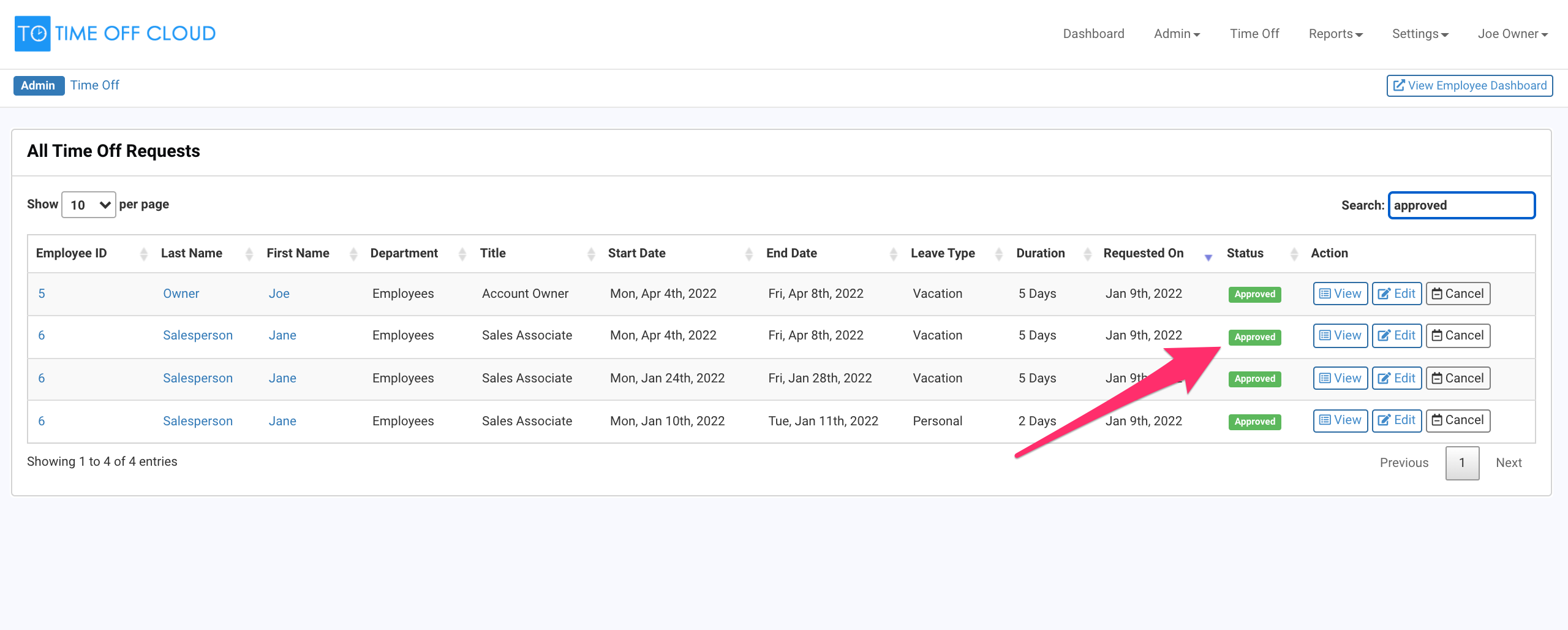
The employee will now receive a notification via email that their request has been approved. The email will have a calendar attachment that will allow the employee (and their manager) to add the time right to their calendar.
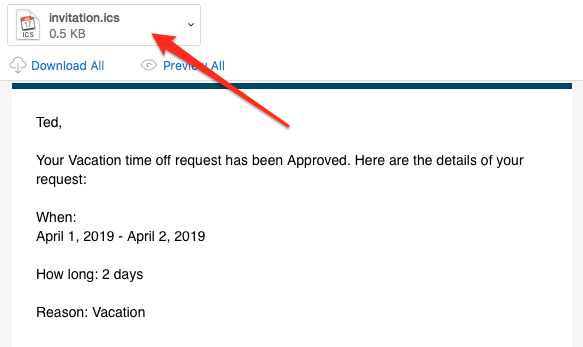
That's all there is to it. Now your employee will be able to enjoy their Time Off!
TO Workflow Manager (rev b).pdf
-1.png?height=120&name=Time%20Off%20Cloud%20-%20Flat%20(720x136)-1.png)