Accrual balance adjustments [+Video]
Step-by-Step Instructions
In order to manually adjust an employees available time, you will need to do the following:
1) Open the Employee list by selecting the "Admin -> Employees" menu item.
2) Click the "More" button and select "Accrual Balances" on the appropriate employee.
3) Click the Adjust button on the Leave Type that you would like to adjust. You will be presented with a screen like this...
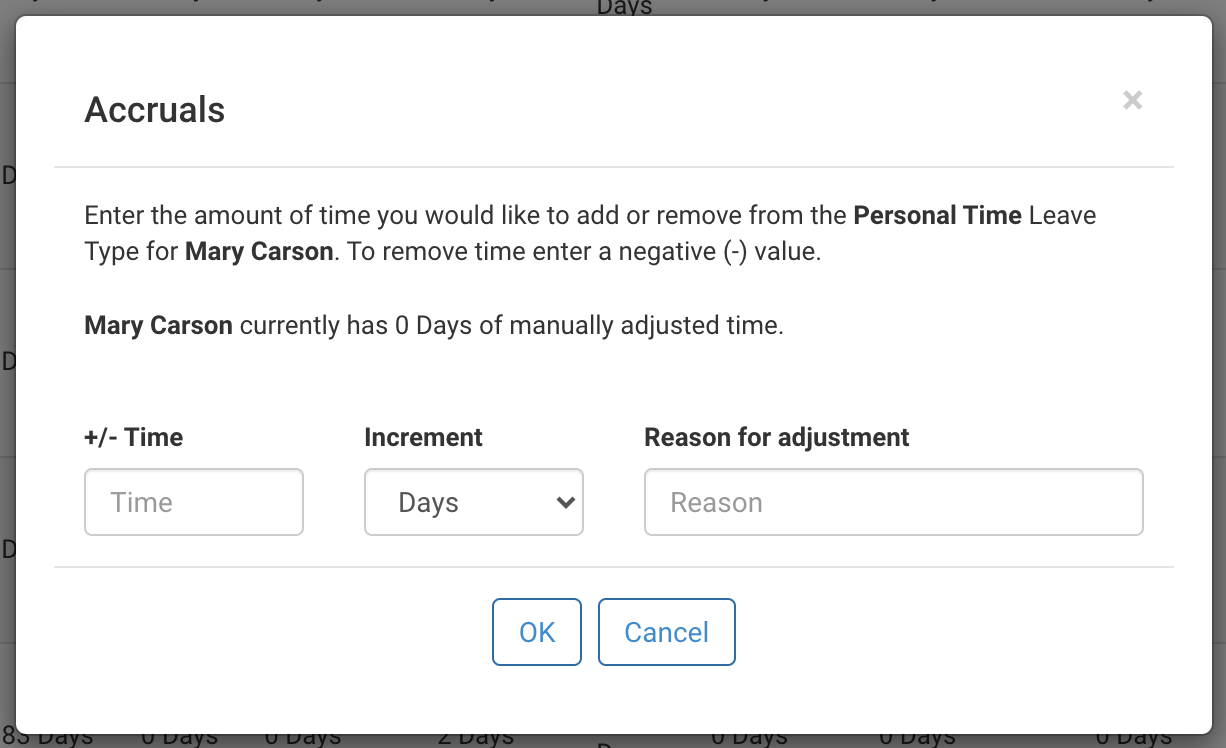
4) Enter the number of days or hours that you would like to add or remove and click the "OK" button.
5) You will see the hours/days adjusted in the "Adjusted" column on the Employee Accrual Balances screen.
You can also view a report with all adjustments by selecting the "Reports -> Adjustments Report" menu item. It will look like this...
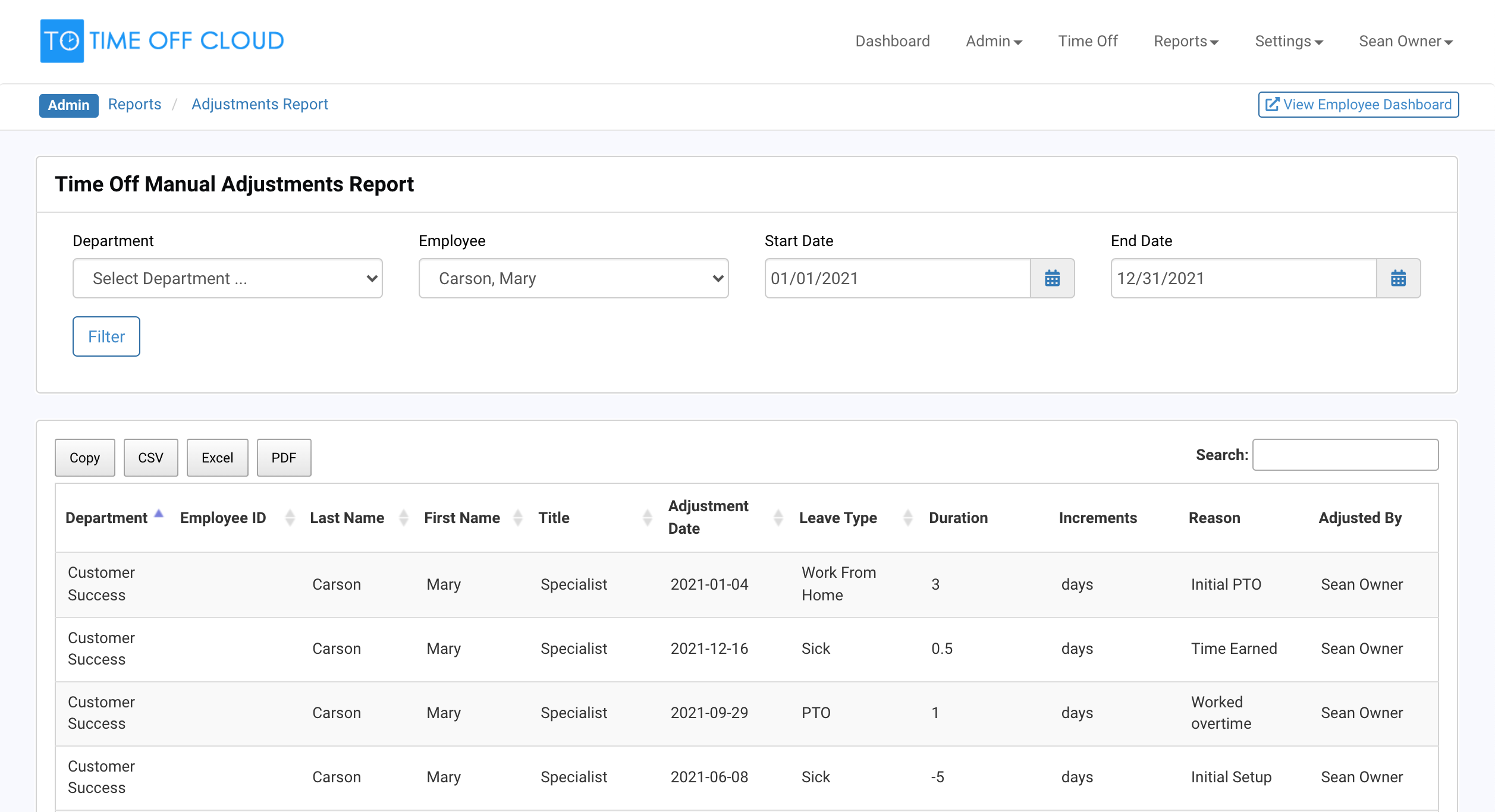
-1.png?height=120&name=Time%20Off%20Cloud%20-%20Flat%20(720x136)-1.png)