Closing an Employee's Accrual Year will close the previous Accrual Year and create new data for the next Accrual Year. This will allow them to start accruing their benefits for the new year. The new Accrual Year data will be calculated based on the Leave Program and individual Employee settings. The process will calculate any rollover time as configured in the Leave Program. A prior Accrual Year can only be closed after the start of the next Accrual Year. There can only be one Accrual Year open for an Employee at one time.
Closing Multiple Employee's Accrual Years
The Accrual Year Close is under the Settings->Close Accrual Year menu item. This will show a list of users that have an Accrual Year ready to close. You can choose which employees to close from the list. Note: This list will not have any data until there are employee’s that have an Accrual Year that is ready to be closed.
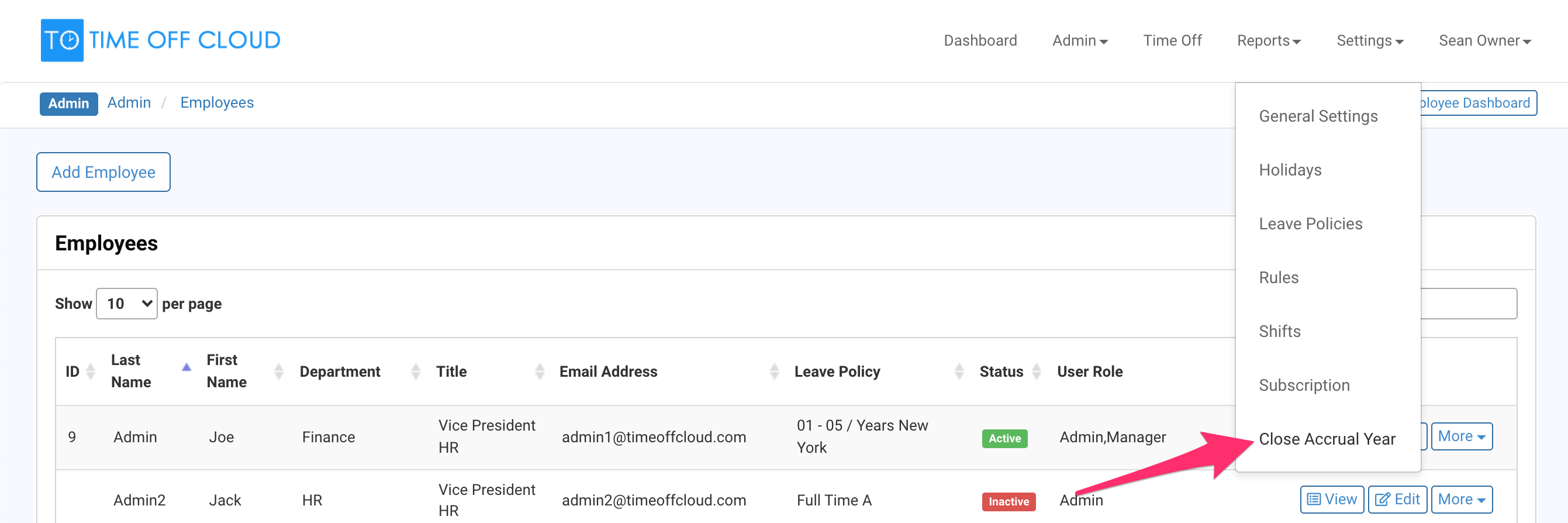
In this case there is one employee that can have their Accrual Year closed.
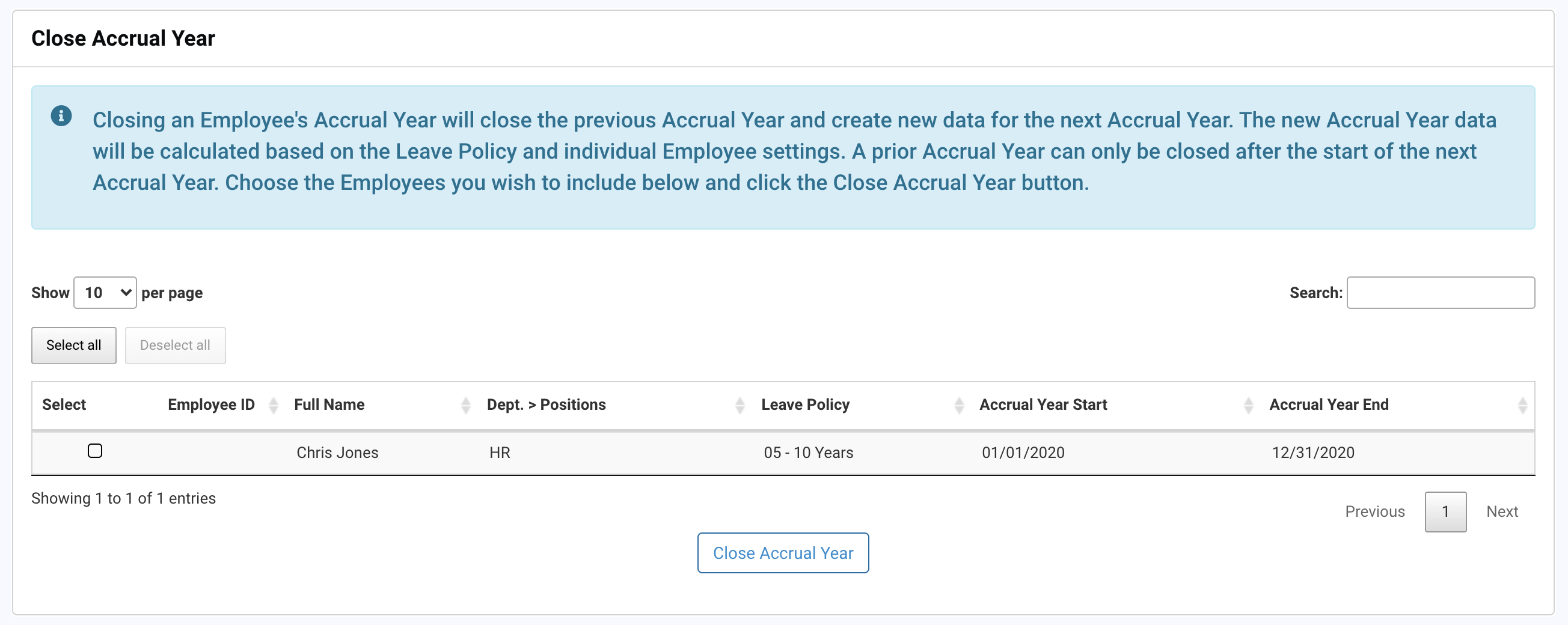
The Employee has been selected.
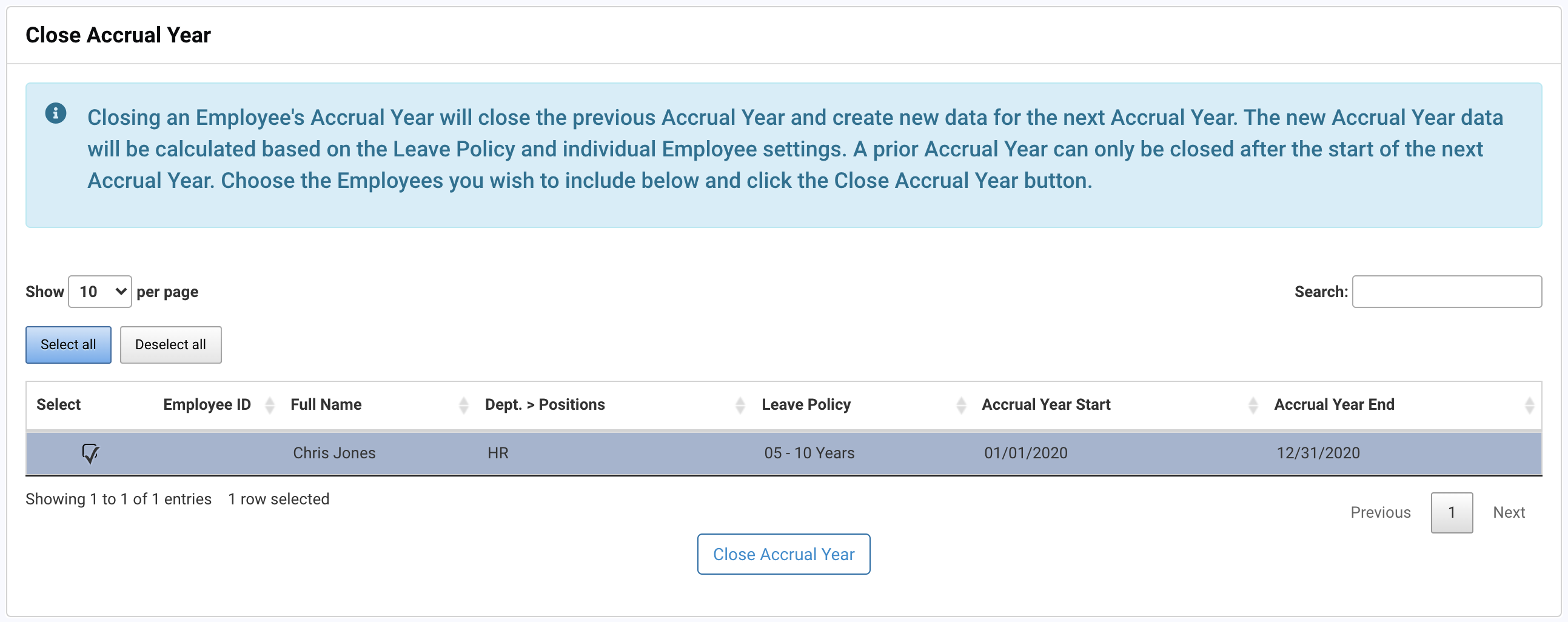
Clicking the Close Accrual Year button will present the following confirmation dialog.
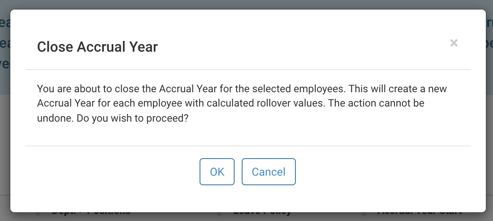
Click "Ok" to continue or "Cancel" to go back
When the process is complete you will see the following dialog. Click "Ok" to continue.
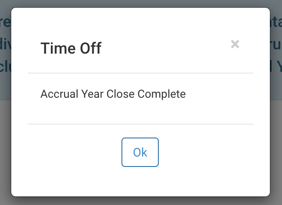
The Accrual Year has now been closed for the selected Employee.
Closing Individual Employee's Accrual Years
The Accrual Year Close can be also be done for each employee individually by clicking the “More” button and selecting Close Accrual Year in the Employee List.
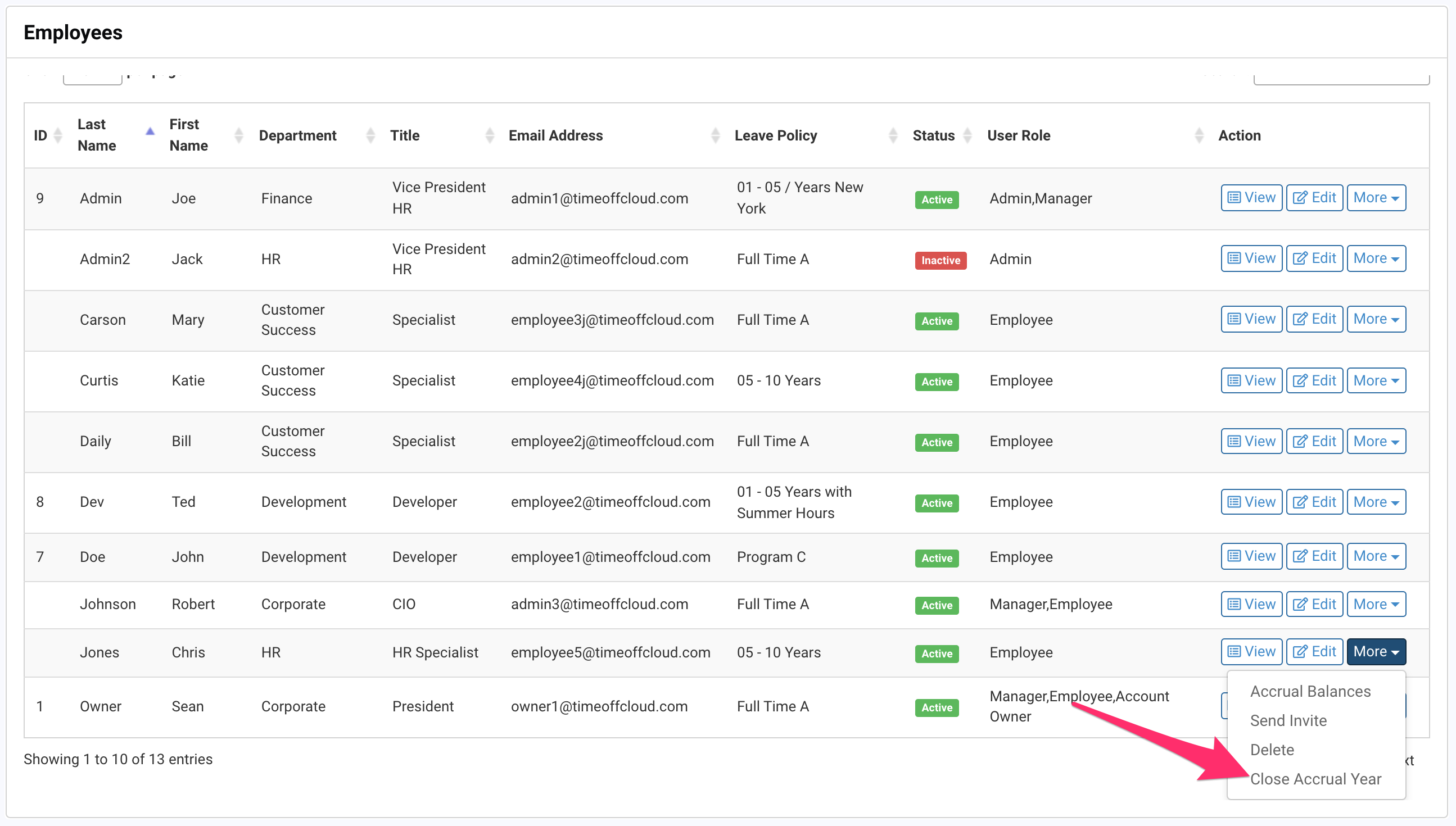
After clicking the “Close Accrual Year” button you will be presented with a dialog to confirm to continue. Closing the employee’s Accrual Year is permanent and cannot be undone.
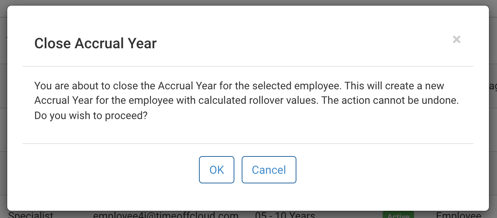
Once the Accrual Year has been closed you will see a message indicating success.
-1.png?height=120&name=Time%20Off%20Cloud%20-%20Flat%20(720x136)-1.png)